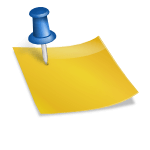When you’re managing a website, encountering errors can be frustrating. One such error that can be particularly vexing is the “500 Internal Server Error. This error, especially the question of “How to Resolve Cloudways 500 Internal Server Error?“, is commonly seen on platforms like Cloudways. But what does it mean, and more importantly, how can you fix it? Let’s dive in.
Key Takeaways:
- The 500 Internal Server Error is a server-side error, meaning the problem is not with your computer or internet connection but rather with the website’s server.
- There are several steps you can take to resolve this error, from checking PHP logs to resetting file permissions.
- Always backup your site before making any changes.
[toc]
Imagine you’re trying to open a door with a key, but the key isn’t working. You’re sure it’s the right key, but the door just won’t budge. This is similar to the 500 Internal Server Error. Your website is the door, and the server is the key. Sometimes, the server encounters an issue it doesn’t understand, much like a key that suddenly doesn’t fit.
What is the 500 Internal Server Error?
The 500 Internal Server Error is like a general alarm that goes off when your website’s server doesn’t know how to handle a specific request. Think of it as a teacher in a classroom who suddenly encounters a question they don’t know the answer to. The teacher might say, “I don’t know,” which is essentially what the server is saying with a 500 error.
Understanding the Basics
Before we dive into the technical details, let’s simplify things. Imagine you’re at a vending machine, trying to get a snack. You put in your money and make a selection, but instead of getting a delicious treat, the machine displays an “Error” message. This is similar to the 500 Internal Server Error. You’ve made a request (selected a snack), but the machine (server) can’t fulfill it.
Steps to Resolve the Error
1. Debugging the Issue
The first step in resolving the error is understanding it. Check the PHP logs for more information. If you’re using WordPress, you can enable PHP error reporting by modifying the wp-config.php file.
Video Reference: https://www.youtube.com/watch?v=pK2bg-Q9l5M
2. Empty .htaccess File
Sometimes, rules in the .htaccess file can cause the error. This file is like a set of instructions for the server. If one instruction is wrong, it can throw off the whole process.
3. Debug .htaccess Issues
Rules that point to missing modules or recursive rewrite rules can lead to the 500 error.
4. Increase PHP Memory Limit
Think of PHP memory as the energy a runner needs to complete a race. If the runner doesn’t have enough energy (or memory), they won’t finish the race. Similarly, if your server doesn’t have enough PHP memory, it can result in an error.
5. Check if the Admin Works
If you can access the admin panel of your website, the issue might be with a specific plugin or theme.
6. Revert Recent Changes
If you made recent changes to your site, reverting to a previous version might resolve the error.
7. Audit Your Plugins/Extensions/Modules
Sometimes, plugins or extensions can cause compatibility issues. Deactivating them one by one can help identify the culprit.
8. Check File Permissions
File permissions determine who can read, write, or execute certain files. Incorrect permissions can lead to errors.
9. Server-Side Issues
Understanding Server-Side Errors
Sometimes, the problem isn’t with your website or its files but with the server where your website is hosted. Servers, like computers, can have their own set of issues. Think of it as a power outage in your home. Even if all your appliances are working perfectly, they won’t function without electricity.
Resolving Server-Side Errors
If you suspect the error is on the server side, the best course of action is to contact your hosting provider. They have the tools and expertise to diagnose and fix server-related issues. It’s like calling an electrician when there’s a power outage.
10. Corrupted Database
Spotting a Corrupted Database
A corrupted database is like a library where all the books are jumbled up. Even if the librarian (server) knows where everything should be, they can’t help if the books (data) are in disarray.
Fixing a Corrupted Database
Most content management systems, like WordPress, offer tools to repair a corrupted database. You can also use plugins or extensions designed for this purpose. Always remember to back up your database before attempting any repairs.
11. External Services
The Role of External Services
Websites often rely on external services, like APIs, to function. If one of these services fails, it can cause your website to display the 500 error. It’s like a train being delayed because of an issue on a different track.
Addressing Failures in External Services
Monitor the external services your website relies on. If one fails, you might need to temporarily disable the feature on your website that relies on it. Once the service is back up, you can re-enable the feature.
12. Overloaded Server
Identifying an Overloaded Server
If too many people visit your website simultaneously, it can overload the server, leading to the 500 error. It’s like a shop that’s too crowded; even if everyone is behaving, the sheer number of people can cause issues.
Mitigating Server Overload
Consider upgrading your hosting plan to accommodate more visitors. You can also use caching to reduce the load on your server.
An Analogy and a Metaphor to Understand the Concept
Analogy: Think of your website as a car. Sometimes, a car won’t start, not because there’s a major issue, but maybe because a small fuse is blown. The 500 Internal Server Error is like that blown fuse. It’s a small issue that prevents the whole car (website) from working.
Metaphor: The server is like a librarian in a vast library. When you request a book (or a webpage), the librarian fetches it for you. But if the librarian encounters a problem, like a misplaced book, they can’t fulfill your request. The 500 error is the librarian saying, “I can’t find that book.”
Tables with Relevant Facts
| Common/Potential Causes of 500 Error | Solutions |
|---|---|
| Corrupted .htaccess file | Debug and correct the .htaccess file |
| PHP memory limit reached | Increase the PHP memory limit |
| Incompatible plugins | Deactivate and test plugins one by one |
| Incorrect file permissions | Reset file permissions |
| Common/Potential Causes of 500 Error | Solutions |
|---|---|
| Server-side issues | Contact hosting provider |
| Corrupted database | Repair using CMS tools or plugins |
| Failure in external services | Monitor and temporarily disable affected features |
| Overloaded server | Upgrade hosting or use caching |
Frequently Asked Questions (FAQs)
Q: Can plugins cause the 500 Internal Server Error? A: Yes, especially if they’re outdated or incompatible with your website’s version.
Q: How do I know if it’s a server-side issue? A: If you’ve ruled out all other causes, it might be a server-side issue. Contact your hosting provider for confirmation.
Q: Is the 500 error dangerous? A: While it’s not dangerous, it does mean visitors can’t access your website, which can harm your reputation and revenue.
Remember, the 500 Internal Server Error is like a general alarm. It tells you there’s a problem, but not what the problem is. With the steps outlined in this guide, you’ll be well-equipped to diagnose and resolve the issue, ensuring your website runs smoothly.